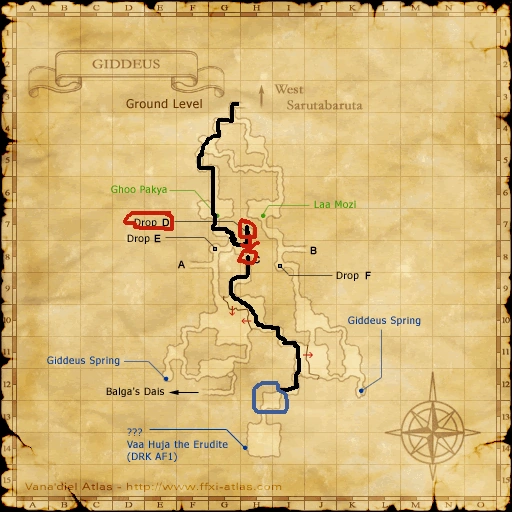|
Well, everyone needs to start somewhere, we might aswell start with what you can do to control your character and its actions in the game, We'll start with a basic description of each control and then show you how to perform them.
Move Character
Plain and simple, this is how your character will move around, this is a 3D game, but your character cannot jump (your character can however, fall down holes.) In this game there are two modes of view which will be defined later, each move of view adjusts the movement actions of your character. 3rd person view (looking down on the character) makes any movement of the control move your character in that perticular direction, whereas the 1st person view (looking from the eyes of your character) will make you move forward and backwards with the respective keys, and pivot left and right.
Action/Select closest target
In this game everything that can be interacted with will usually fall under the catagory of 'target', which selects that object/character for further actions, some targets such as doors will only have one function, when the action key is hit, the door will open. However when a character is targeted and the action key is pressed, a whole host of other options are available.
Cancel
Plain and simple, Use cancel to un-target, close menu's and other windows, even exit chat dialog (when interacting with NPC's.)
Open Chat Input Window
This simple little button activates the text input box on things that require text input, such as macro boxes, chat, and so on. It prepares the game to recieve the next text input, and after that is ready, the action key will input that text into the field.
Move Camera
This is what lets you see the wonderful world of vana'diel, the controls differ in each camera mode, in 3rd perosn view, the camera will turn in that direction, in 3rd person view the camera will pivot from the axis which is the position of your characters head.
Autorun
This is a very useful funciton, especially if you need to get somewhere in a hurry and someone starts talking to you. Autorun, when activated, forces your character to continue moving in the direction you were moving in when it was pressed, and that movement could be either running or walking. While in autorun you can move left, right, and ofcourse stop. to stop while in autorun, either hit the autorun button again, or press backwards to whatever direction you are moving in.
Toggle Walk/Run
This isa simple function which toggle's walk on/off, your characters default movement on foot and chocobo is running, hitting this key will make you or your chocobo, walk!
Lock on / Heal
Healing is most important in this game, especially for characters with MP, and early leveling. Healing is an action which regenerates your HP and MP over a time period, however healing without signet active will reduce your TP by 10% with every regeneration of your HP/MP. Lock on is a feature which moves the camera over the shoulder when focused on a target, ofcourse you need to be targeted on something first to use Lock On. When lock on is active, you will constantly face the target, any movement in any direction will only move you to the point where you are still facing the target (forward and backward will move slowly to and from the target, left and right will strafe around the target.) Lock on has limited range, and will deactivate when the target is no longer in view.
Select Active Window / Options Settings
This is handy for keeping up with conversations, with this you can keep track of everything thats entered in the chat box, you can also use the same key to filter the chat box for spacific chat channels, for even less confusion! isn't that handy? The same button is used to access the little options box on the right upper of the menu screen, its used to sort items and macro's, basically whenever you see that little box in the top right corner, you can use this button to access it!
Menu
This is how you access the games finer functions, the menu will be described in detail further down, for now I'll simply state, this button access' the Menu, and when tapped again, the secondary menu. To exit the menu, press cancel.
Switch Target
This is a handly little function, especially in a party situation, it basically lets you scroll through all available targets on screen from left to right, this is perfect when hunting for chests or mining points.
Zoom In
Zooms the camera in, only available in the 3rd person camera mode
Zoom Out
Zooms the camera out, only available in the 3rd person camera mode
Hide All Windows
This simply function removes all visible function boxes from the scroon, so that your left with a complete view of the game world fom whatever perspective your using.
Strafe
This key combined with left or right in 1st person camera mode will strafe the character left or right, instead of pivoting it on the spot, strafe is common to other 1st person view games, but simply adds to the functionality of this camera mode.
Fixed Third Person View
This function simply centers your character in the middle of the screen and is alot more rigid and set-in than the dynamic 3rd person view, this function is helpful indoors.
Snapshot
Say Cheese! this button takes a picture of the game screen and saves it to your photo album, which is accessed through the PlayOnline Viewer. You can only take a snapshot when 'hide all windows' is active.
Actions labelled with a * are described in detail below the table.
|
PC |
Xbox 360 |
Playstation 2 |
Move Character |
|
|
|
Action/Select closest target |
|
|
|
Cancel |
|
|
|
Open Chat Input Window |
|
|
|
Move Camera |
|
|
|
Autorun* |
|
|
|
Toggle Walk/Run |
|
|
|
Lock on / Heal* |
|
|
|
Select Active Window / Options Settings* |
|
|
|
Menu |
|
|
|
Switch Target |
|
|
|
Zoom In |
|
|
|
Zoom Out |
|
|
|
Hide All Windows |
|
|
|
Strafe |
|
|
|
Fixed Third Person View* |
|
|
|
Snapshot* |
|
|
|
|