Description[]
The Command Menu is a dynamic menu of buttons that appears in the lower left corner. It has buttons for most of the actions you can perform based on your target, location, and/or status. Additionally, you are considered to be in "Ready mode" when you have a monster targeted, and in "Battle mode" when you are auto-attacking (engaged). Some buttons have a pull-out menu that appears when you press the right directional button; Others have sub-menus that appear when selected.
Commands[]
What commands are available depend on the situation, so here is a list of commands that are available in each possible state of the menu, listed in the order they appear on the menu; A description is provided the first time each command appears:
No Target: Walking[]

Command Menu, no target
- Chat : If selected, opens the input window. If the right directional button is pressed, it displays a pull-out menu where you can select your default chat mode.
- Magic > If selected, opens a magic list with all spells that are applicable to your current job and sub job levels. If the right directional button is pressed, a pull-out menu identical to that of the Main Menu Magic command appears, but only spells relevant to your current job and sub job levels will be displayed in each category.*
- Abilities Displays a sub-menu providing access to all available abilities, as per the Main Menu command, minus the Job Traits button.
- Items : Brings up your character's inventory, but only useable items, such as potion or food, are displayed. Items selected in this mode skip the usual use/drop sub-menu- Use is automatically selected.
- Treasure : Displays the treasure pool, where you can cast lots on drops from defeated enemies. This button is only visible when the treasure pool is not empty.
- Fish : Only appears when standing in or around a body of water and facing it. Begins the Fishing process using your currently equipped rod and bait.
No Target: On a Chocobo[]
- Chat
- Dig: Only appears when standing on ground suitable for digging (grass, dirt, etc., not rock or other solid surfaces). Causes your chocobo to dig for buried treasure if you have Gysahl Greens in your inventory.
- Treasure Pool (When treasure pool is not empty)
- Dismount : Get off the chocobo you're riding.
NPC Fellow Targeted[]
- Talk : Talk to your NPC fellow. He/she may report his condition, approximate EXP to next level, engage in idle chatter, and (Since March 2007 version update) the number of kills since he was summoned.
- Chat
- Magic >
- Abilities
- Items
- Treasure Pool (When not empty)
Combat/Escort NPC Targeted[]
Same as above but no Talk command.
Player Character Targeted[]

Command menu with a party-seeking PC targeted
- Chat
- Magic >
- Abilities
- Items : Brings up your character's inventory, but only useable items, such as potion or food, are displayed. Items selected in this mode skip the usual use/drop sub-menu- Use is automatically selected.
- Trade : Requests a trade with the target. If the player accepts, the Trade Window opens.
- Invite : Only visible if you target someone other than yourself who has a party flag up. Invites the target to join your party.
- Treasure Pool (When not empty)
- Check Displays the targeted character's equipment window with a View Wares button to access their bazaar, and displays their current title in the log window.
Monster/Charmed Player/Opposing Team Member Targeted (Ready Mode)- Walking[]
- Attack : Enters Battle Mode and initiates auto-attack on the current target.
- Chat
- Magic >
- Abilities
- Items
- Treasure Pool (When not empty)
- Check : Determines the strength of a monster relative to your level and how strong its defense/evasion is compared to yours, Functions as above for Charmed players, and functions as above for enemy players in PvP except their current number of Petras and whether or not they have Gate Breach status is displayed instead of the View Wares button; The log window displays the number of chevrons that player has earned.
Monster/Charmed Player Targeted (Ready Mode)- On a Chocobo[]
- Attack : Dismounts you from your chocobo and automatically engages you on the target. Does not apply to targeted PVP participants because you cannot be on a chocobo during Conflict.
- Chat
- Dismount
- Treasure Pool (If not empty)
- Check : As above except the part about PVP does not apply unless you are not a participant- You cannot be on a chocobo during Conflict (If you are in Conflict but leave to change jobs and come back on a chocobo, you will automatically be off the chocobo when you re-enter the area.)
Engaged to a target (Battle Mode)[]
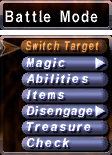
Command menu while fighting (Battle Mode)
- Switch Target : Allows you to change your target to attack, without disengaging first.
- Chat
- Magic >
- Abilities
- Items
- Disengage > / Call for Help > : Disengage causes you to stop auto-attacking your target and return to Ready Mode. This is the default commmand; Call for Help flags the monster to be able to be attacked by anyone, regardless of whether they are in your party/alliance or not; Pressing the right directional button toggles between Disengage and Call for Help.
- Treasure Pool (When not empty)
- Check : As above except that when selected, you must select a target. This allows you to check a target without disengaging from your current one.
In Mog House[]
- Mog Safe : Shows your character's item inventory and the contents of your Mog Safe and allows you to move items between them.
- Storage : Shows your character's item inventory and the contents of your extra storage space (Provided by Furniture : And allows you to move items between them (But only in your actual Mog House and not a Rent-a-room.)
- Mog Locker : Available after completing the first Aht Urhgan mission, shows your character's inventory and the contents of your Mog Locker and allows you to move items between them. This is only available in Al Zahbi and Aht Urhgan Whitegate unless you speak to a certain NPC to enable access elsewhere.
- Mog Satchel : Available only to players who possess (*not simply purchased) a registered Square Enix security token, and have linked their PlayOnline accounts to a Square Enix account.
- Mog Sack : Available only to players who purchased it from Artisan Moogle for 9,980 gil.
- Delivery Box : Opens the delivery box screen, where you can accept or reject any items or gil that have been sent to you by another player through the mail system.
- Gardening : Opens a window displaying all your placed flower pots, allowing you to check your plants or plant new ones.
- Layout : Displays the contents of your Mog Safe and allows you to physically place furniture from your mog safe into your Mog House. This button is visible but disabled when you are in a Rent-a-room.
- Change Jobs Brings up a sub-menu allowing you to change your main job or your sub-job.
